Here I am going to explain the process as how we can change Item dimension group for an Item which already has some transactions. (We can remove or add only these Storage dimension- Batch number, Serial number, Pallet ID and Location dimension )
- Prepare a list of Items which needs a change for Dimension group (Say Dim1).

- Create a new Item Dimensions groups (say Dim2) same as Dim1. But for Storage diemensions which are going to be removed needs to have Blank Receipts allowed and Blank Issues allowed check boxes selected.

- Replace Dim1 with Dim2 for required Items in Item form, General tab.
- Create a new Counting Journal
- Click lines and enter the items.
- If you are changing Dimension group for many Items at a time then click Create button in this form and select Items or On-hand option as per your requirement.

- Enter ‘0’ in Counted field for the Item lines in the counting journal (you can also create Movement journal with Negative quantity for required Items and post the Journal)
- post the journal. Now we have Zeroed or nullified inventory for these items. (We have removed Inventory for these items)
- Now change Dimension group for these required Items to a new dimension group as per your requirement (Say Dim3).
- Now post a Movement journal with Positive quantity with required dimensions selected in Dim3.
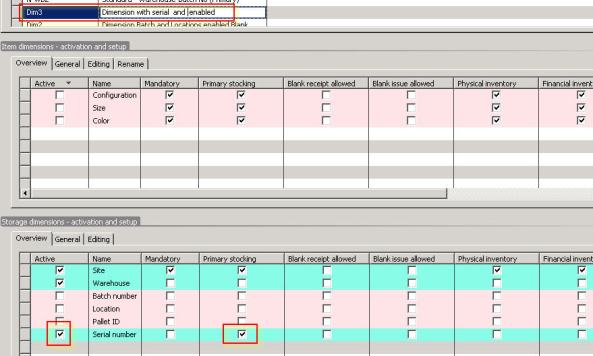
- Now we have Items into inventory with changed storage dimensions.
No comments:
Post a Comment