Hi All,
Now we are going to discuss about how to print Backorder items in the Invoice report.
You all know Backorder lines are nothing but Items which are not delivered or not packing slip updated in a given sales order. AX provides information to Client and Customer regarding Information of undelivered Items in Packing slip and Invoice reports for a given sales order.
It requires small setup with 3 options in the below mentioned path
Navigation path.
Accounts receivable—>Setup –> Forms –> Forms setup—> Packing slip or Invoice
Field highlighted in red color box relates to Backorder tracking. It has 3 options
1) No tracking
2) Only backorders
3) Not delivered
NO tracking: If this option is selected in a packing slip, AX doesn’t print any backorder line items in the report. Below is screenshot for your reference.
Only backorders: If selected AX prints only backorders lines in the sales order Packing slip report as shown in below screenshot..
Not delivered: If selected, AX prints physical updated (Packing slip posted) and Undelivered or Not delivered items in the packing slip copy as shown in below screenshot.
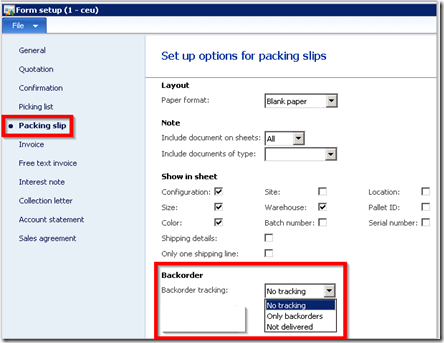
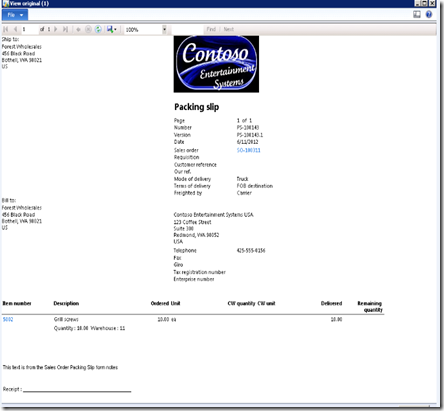
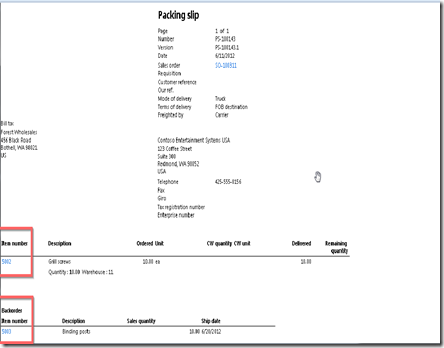
No comments:
Post a Comment