Creation and Posting of Counting journal in MS Dynamics AX 2012
Counting journal which is part of Inventory journals.
This is a process where we adjust Item’s On-hand as per the actual physical stock by posting a journal as per actual physical stock available in the warehouse.
The Counting journal lets you calculate the current on-hand inventory level that is recorded for a group of items, and then post the actual physical count to make the adjustments necessary to reconcile their differences.
In Dynamics AX, you will register the counted quantity in inventory journals. When posting the inventory journal, the difference between the counted quantity and the physical quantity available in Dynamics Ax will post as an item issue or receipt similar to an inventory profit/loss journal.
Process of creating and posting of Counting Journal
Inventory and warehouse management—>Journals—>Item Counting—> Counting
Click Ctrl+N or New icon on the top of the form as shown in the below screenshot
· A new dimension form is opened, with only Storage and Tracking dimensions check boxes enabled.
· Select any dimension check box as required and click OK (AX displays On-hand quantity on journal form based on the Dimension selected, for example if Warehouse is selected AX displays On-hand quantity warehouse and Site (Default) wise in the journal form, if Warehouse is not selected it displays On-hand quantity as soon as Site is selected and before selecting warehouse itself)
· Select the journal name in the Name field for which you are running the counting.
· Click Lines option as shown in the above screenshot.
· By clicking Create in the Counting journal lines form, you can select one of the three methods of creating lines. This is shown in the below screenshot and following table.
Method
|
Description
|
On-hand
|
Selecting this creates a journal listing only for those items for which on-hand inventory is registered—that is, on hand inventory is not equal to zero.
|
Items
|
Selecting this creates a journal listing for all items, and through the counting process, warehouse staff will identify those that are on-hand (by noting the number Counted) or not on-hand (zero).
|
Expired
batches
|
Selecting this creates a journal listing only for those items with an expired batch date. This enables warehouse staff to count only those items with expired batches so that these items can be removed from inventory or otherwise treated in a special manner.
|
· You can also enter new lines by clicking Ctrl+L and enter Item in the item field.
· In the Counted field, enter the actual physical quantity of items counted.
· The difference between the on-hand inventory and the counted quantity is calculated automatically and appears in the Quantity field. Notice that you must enter a quantity, even if the quantity is zero, for every line that appears in the counting journal.
· Enter any additional lines for items that were not generated when you created the counting journal lines.
· Click Post to post any differences in system counted and physically counted quantity.
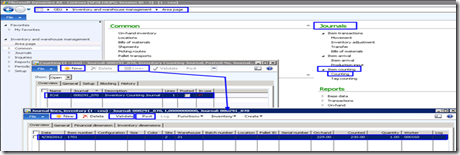
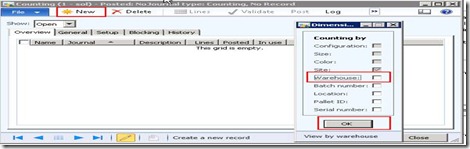
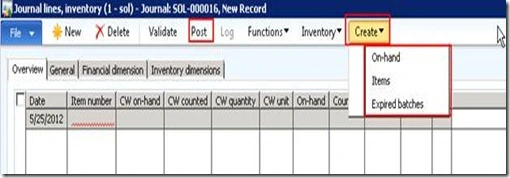
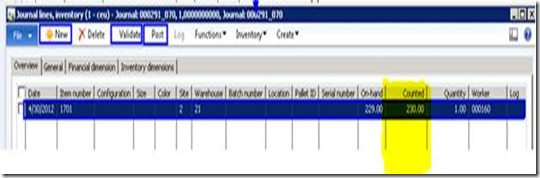
No comments:
Post a Comment