Creation and Posting of Transfer journal in MS Dynamics AX 2012
Transfer journals are used for transferring an inventory quantity from one dimension combination to another dimension combination.
In most cases, you will transfer from one warehouse or location to another. You may as well post a transfer to change the batch or serial number, however. In addition to the data recorded in profit/loss journal lines, you need to enter the applicable inventory dimensions to which the item should transfer. Dynamics AX posts ledger transactions for item transfers, because transferring a standard cost item between two sites, for which different standard cost prices apply, will change inventory value.
When you post a Transfer journal, for one journal line, two inventory transactions are created for one journal line. The two transactions are an inventory receipt and an inventory issue. The on-hand inventories at the two warehouses will be changed.
Postings to general ledger occur in the following cases:
• Items are moved to another dimension, for example if items were originally registered by using color=black and are moved to color=red. Postings occur whether this is in the same site or whether the transfer is other sites.
• Items are moved to another site, even if the inventory item dimensions are identical. This enables sites to have different costs for the same items.
Creation steps:
From the Navigation Pane, open Inventory and warehouse management –> Journals –> Item transactions –> Transfer.
Ø Click “New” button on the form.
Ø Select “Journal name” in Name field
Ø Select “Lines” button and journal form opens
- Select an Item number in the Item number field
- Select a From and To Site to transfer the item to.
- In the From warehouse field, select the location (if required) from which the item should be transferred.
- In the To warehouse field, select the location where the item is going.
- Use the From batch number and To batch number fields to specify batches.
- Use the From Size and To Size fields to specify batches (change the values if you require)
- Use the From Color and To Color fields to specify batches. (change the values if you require)
- Use the From Configuration and To Configuration fields to Specify batches. (change the values if you require)
- In the Quantity field, type the quantity to transfer. (Will have negative sign by default)
- Click Validate tab in the top of the form and click OK option shown in above screenshot
- If you get any Warning or Information or Error logs please address them and proceed for Posting.
- To post the journal, click Post tab on the top of the form and click OK in the Posting form.
- Now you will see an information log as Journal is posted successfully.
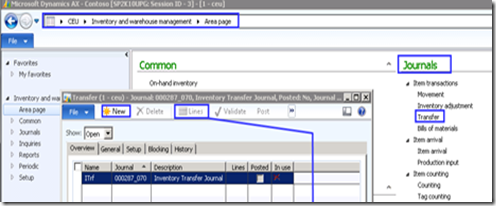
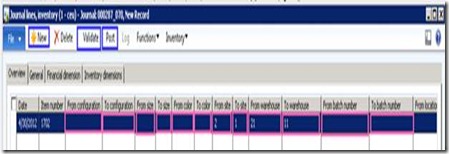
No comments:
Post a Comment