Creation of Inventory Journal Names and Assigning to Journals in Microsoft Dynamics AX 2012
In Inventory Management to adjust Inventory we need to perform those adjustment operation through Inventory Journals. Inventory Journals are Movement, Adjustment (previously known as Profit & Loss in earlier versions) , Transfers and BOM (Bill of Materials)
To create and post any Journal there are few prerequisites, like Journals names and Number sequence code or voucher series.
Now let us discuss regarding Journal name creation and assigning to related Inventory journals in MS Dynamics 2012.
To post any Journal we need to create a related journal name and need to assign to related Journal type. Another one is we need to assign related Number sequence code or voucher series to Journal.
For creating journals Navigate through below path
Inventory and warehouse management—>Setup—>Journals—>Journal names.
In the journal names form we can create the name and description of the journal also we can assign the Number sequence voucher series.
Click New tab in the top of the form and enter a specific name in the Name field and in description field.
Select Journal type as required in the Journal type field.
Select Voucher series code in the General pane section in Voucher series field (Number sequence code)
Select Selection by option as required, options are Posting and Entry.
select New voucher by option as required, options are Change date and change date or item
Select option in Detail level field. options are Summary and Detail.
Select the check box Delete lines after posting if required. if selected journal lines are deleted after posting.
select ledger account in the Offset account field as required. (Note: This is applicable or enabled only for Movement journal type only)
The Journal names which were created should be assigned to the related Journals in below mentioned path.
Navigate to Inventory and warehouse management—>setup—>Inventory and warehouse management parameters—> Journals Fast tab –>All the Inventory Journals are displayed—> select the related journal names from the drop down menu.
Now Journals are ready for usage.
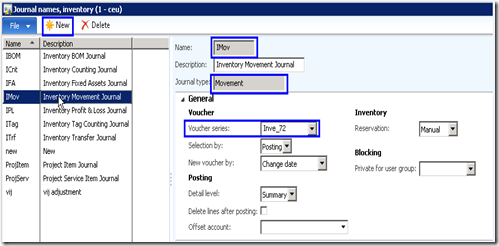
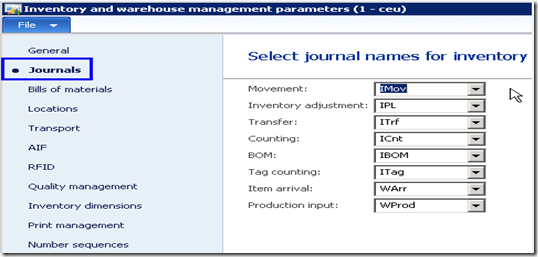
No comments:
Post a Comment